
Award-winning app Kinderly Together makes it quick and easy to digitally capture the early years learning journey. It enhances parent communication and engagement and provides you with reports and tools to help you run an outstanding setting.
Stay on top of your administrative tasks using Kinderly Together and spend more time with the children.
Kinderly Learn provides weekly expert webinars and ‘bite-sized’ learning that can be completed in just a few minutes. It is ideal for busy early years childcare practitioners needing to demonstrate what CPD training they have done.
Developed by early years experts, the platform offers 200+ learning bites on a range of topics. Learning is made fun through interactive activities, animations, videos and quizzes.
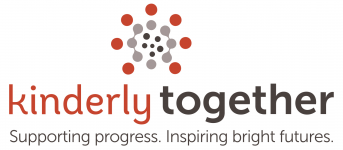
Revolutionise your setting with at your fingertips reports and tools.
Free Trial
Flexible and convenient, Kinderly Learn helps you learn what you want, when you want and where you want.
Subscribe nowKinderly has gained recognition and awards throughout the early years sector and beyond








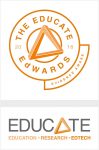




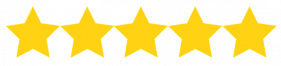

Kinderly Together is simple to use, GREAT customer support and the parents love it!




I love using Kinderly Learn and get loads from it. There’s lots of variety, like fact sheets, animations and quizzes, and learning in different ways helps me remember more.
 Show More Reviews
Show More Reviews
